The savvy pilot knows when to stop and ask for directions, but you don't have to dock at a station to do so! You have galnet in your cockpit for a reason - pull up a browser and head for the Elite Dangerous Database found at this galnet address:
https://eddb.io/
This search site provides a number of EXTREMELY valuable services for the wandering pilot:
- Systems
- Stations
- Factions
- Commodities
- Bodies
- Routing
Please note: If you run ED on a PC, you can help keep the data at EDDB updated via a software program that runs in the background - the Elite: Dangerous Market Connector (EDMC).
More details can be found here:
EDMC at Github
1. Finding Ships and Modules
If you have spent any time poking around the outfitting or shipyard section of most stations, it seems that whatever module or ship you want to buy is the one they do NOT stock. But using EDDB you can get a list of stations closest to your current system that sell what you want.
Case 1: Find a 5D Business Class Cabin
Navigate to the stations page at EDDB: https://eddb.io/station
Put your current system in the "Reference System" field:
As you start typing your station, the page will bring up a matching list, and you can click on the correct station to populate it.
Put the module(s) in the "Station sells Modules" field:
Again, as you start typing a matching list will be displayed. Click on the module in the list to populate the field. You can put more than one module.
Combine modules on one search to avoid multiple station trips! If you are outfitting a new ship with multiple modules, save yourself some time and see if one station has everything you need and is reasonably close to your current location.
Specify landing pad size to match your ship in "Min Landing Pad":
If your ship required a medium or large landing pad, select that value, or select "none" if your ship size is small.
Specify whether or not to include Planetary landing sites: (optional)
Specify max travel distance from arrival point in light seconds: (optional)
In order to avoid a long supercruise snooze to a station, select the maximum light seconds you want to travel from the jump in point.
Click on "Find Stations" to run the search:
Scroll down the see the resulting list. The right hand column, "Distance ly", is how far the station's system is from your current station.

Case 2: Find an Imperial Clipper:
Navigate to the stations page at EDDB: https://eddb.io/station
To find a ship you use all of the same settings as finding a module, except you [blank] out "Station sells Modules" and fill in "Station sells Ships" with the ship you want to find:
2. Finding Stations with Certain Characteristics
On the same 'stations' page at EDDB, there are a number of station characteristics for which you can search, including:
3. Other Searches
I think you get the idea how the EDDB search works. Across the top of the site are the other types of searches you can perform. Most pages have the same look and basic functionality:
Note: The Trading pages - Single Hop Trade, Loop Trade Route - have a different look and feel, but same basic concept:
4. Perma Settings Link / Create Account
If you search EDDB frequently, you can set your most common search settings and then click on "Perma Settings Link":
This button saves your current settings on the page and gives you a permanent link to save in your bookmarks bar to return later.
If you create an account at EDDB you can also save your search settings.


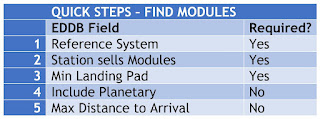









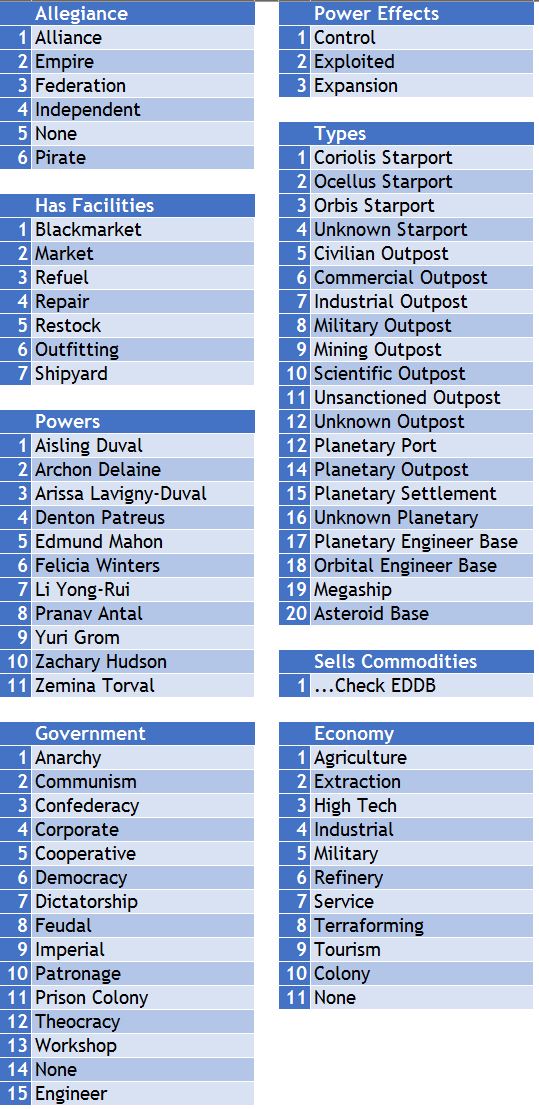
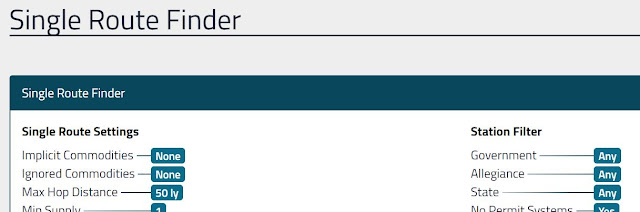
No comments:
Post a Comment